Components help applications built faster and adds great features without a lot of work. The store has a catalog of stunning UI controls, charts and graphs, beautiful themes, cloud services, and other powerful features that you can add to your app in minutes. This document is designed to give you a quick guide on how to create, package and submit a component to the Xamarin component store.
Submitting Components to the Xamarin Component Store
Step to create the Library
1: Create a new project in Cross-Platform, Select Class Library-(Xamrin.Forms)
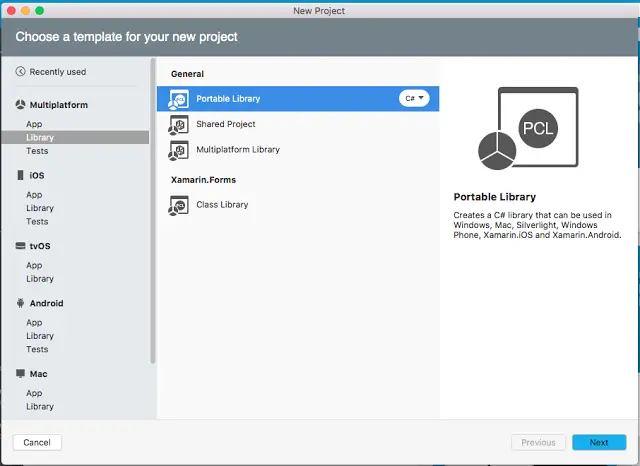
2: Add new project, Select Android Class library.
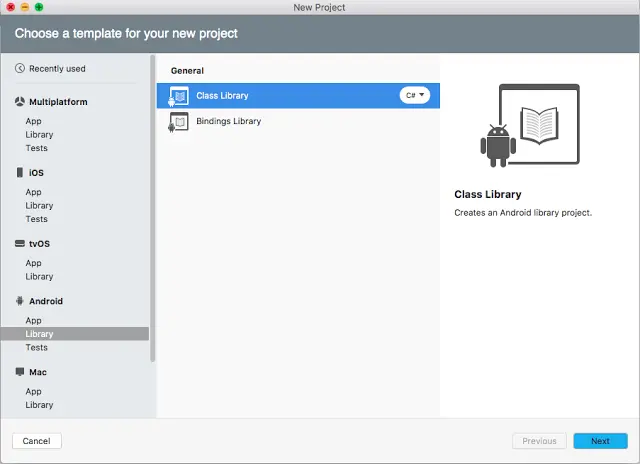
3: Add iOS Class library as a new project
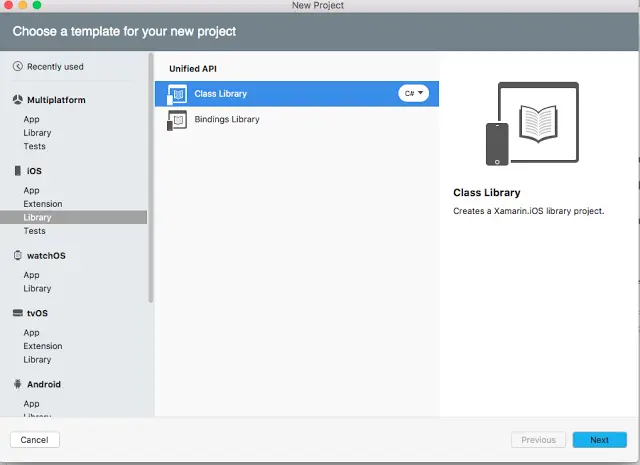
4: Add sample folder and create a new cross-platform portable application to test this library.
5: Now you need to add files according to requirement and successfully build the library.
Step to create the Component
1: Download the xamarin-component.exe from Xamarin and Extract it.
2: Use the xamarin-component.exe to create the base structure by typing the following into the console/terminal where <foldername> is the base folder for your component.
xamarin-component.exe create <component_name>
Note: you will need to change the path to the location where you extracted the .exe file.
3: You will be asked to answer some questions about your component, and these will be used to pre-populate some of the values in the Component.yaml file. Answer each one and continue through to the end.
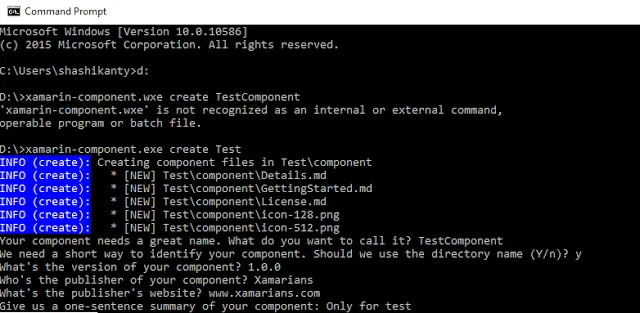
4: Edit component.yaml like-
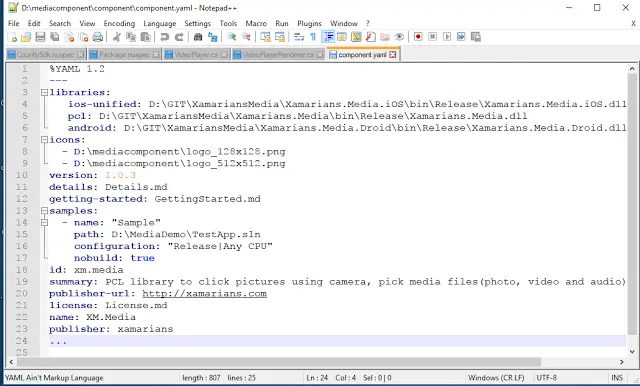
5: Modify Details.md, GettingStarted.md, License.md.
6: Create package use this command-
xamarin-component.exe package <component path>
7: After successful creation of package, You obtain xm.media-1.0.0.xam file. Then make a copy of this .xam file and edit extension .zip also extract it(Unzipped file).
8: Open unzipped application and you must successfully build and run with proper testing before uploading on Xamarin Component Store.
Step to submit Component
1: Open Xamarin component store to submit your component. You redirect for login use an existent account or create a Xamarin Account .
2: Now add your package and fill information related to package, then submit your component.
3: Wait for approval. it may take time to one week.
About QSS:
QSS Technosoft is leading Xamarin App Development Company developing a cross-platform mobile applications for its esteemed customers. The company has a core competency in developing and delivering Enterprise level Xamarin applications both in Native and Hybrid platforms. The Xamarin competency has experienced and dedicated team of Xamarin developers.

How to Submit Package on Xamarin Component?