If you went to bed last night thinking that maybe this week there wouldn’t be any new iOS 11 Public Beta, then you’ve got a nice surprise waiting for you in the Settings app this morning.
iOS 11 Public Beta 7 is now live and should have downloaded to your iPhone overnight. There are no major feature updates in this one, just a lot (and I mean a lot) of bug fixes. Here’s how to update the right way.
Installing Public Beta 7
Before you do anything, make sure your iPhone is fully charged. If it’s not, it could potentially die in the middle of a backup and lose your data or worse, in the middle of the update and brick your iPhone. If your battery is low and you don’t want to wait, plug your iPhone in first before proceeding.
Open the Settings app and go to Accounts and Settings > iCloud first. Select iCloud Backup and click Back Up Now. Wait on this screen until it displays that the backup is successfully finished (if you just woke up and have a backup already from overnight, then you can safely skip this step).
Now you’re ready for the main event. Go back to the main Settings menu and select General > Software Update. Public Beta 7 will be waiting for you. Click Download & Install or Install Now, depending on if your iPhone already downloaded the update.
Visit now to build an exceptional iOS App: iOS App Development Company

Installation takes about 5 minutes. Once your iPhone has rebooted, you’ll be ready to try out iOS 11 Public Beta 7.
What’s New in Public Beta 7
Not a whole lot, honestly. Though one of the first things I noticed was that tapping Learn More when you try to open a 32-bit app now takes you to the Settings (presumably so that you can run the Applications check I detailed yesterday). Overall, however, there’s no new art, no new icons, and no UI fit and finish items in this update. This release is a straight-up bug hunt.
Read Also: Flutter for iOS App Development
Here are the ones that have been fixed that caught my eye.
Did the Phone app keep crashing on you after you deleted a voicemail (I haven’t personally encountered this one, but have heard from some who have)? That should be working as expected now. You may still have to exit the app after listening to a voicemail to get the Greetings or Edit buttons to work.
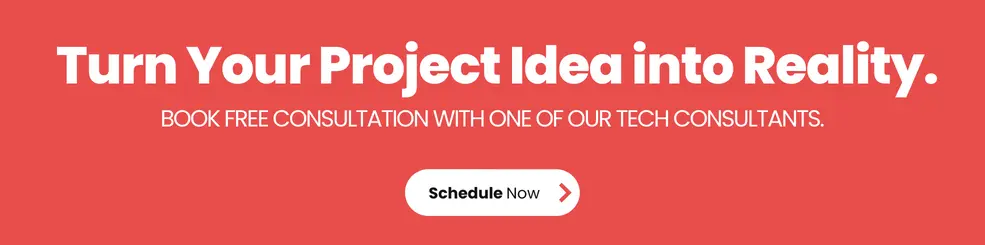
iOS 11 Public Beta 7 Is Here – How To Install And What’s Been Fixed