Table of Contents
- Summary
- Introduction
- What is Leaflet
- Key Features of Leaflet
- Extensible via plugins
- Advantages Over Native Google Maps API
- Why Integrate Google Maps with Leaflet?
- Benefits of Combining Leaflet’s
- Access to Rich Google Maps Layers
- Easy Customization and Plugin Support in Leaflet
- How to Use Google Maps in Leaflet?
- What did we do?
- Set custom icon marker:
- Best Practices
- API Key Handling and Restrictions
- Performance Optimization
- Browser Compatibility and Mobile Responsiveness
- Real-World Use Cases
- Location-Based Apps
- Real Estate Property Maps
- Logistics and Delivery Tracking
- Tourism and Navigation Apps
- How QSS Technosoft Can Help
- Expertise in Custom Mapping Solutions
- Experience in Building Geolocation
- Full-Stack Development Support
- Tailored Solutions
- About Author
- Conclusion
- FAQs Section
Summary
Leaflet is a lightweight, open-source JavaScript library for creating interactive web maps, while Google Maps provides high-quality geographic data and layers. Integrating Google Maps into Leaflet combines flexibility, customization, and detailed map visuals for modern web applications. Developers can add markers, popups, and custom icons, leveraging Leaflet’s plugin ecosystem to enhance interactivity. This integration supports multiple layers, smooth performance, and mobile-friendly experiences across devices. Real-world use cases include new location-based apps, real estate maps, logistics tracking, and tourism solutions. QSS Technosoft offers expert development and tailored mapping solutions to help businesses implement seamless, feature-rich interactive maps.
Introduction
The leaflet is an open-source JavaScript library for intelligent web maps. It's lightweight, basic, and adaptable, and is most likely the mainstream open-source mapping library right now. The leaflet is created or developed by Vladimir Agafonkin (presently of MapBox) and different supporters.
Google Maps is one of the most widely used mapping platforms worldwide, renowned for its detailed and reliable geographic data. Integrating Google Maps as a base layer in Leaflet combines the strengths of both platforms, offering high-quality map visuals with customizable interactive features. This powerful combination allows developers to create rich, user-friendly web maps that cater to diverse application needs.
Developers choose the Leaflet and Google Maps integration for its ease of use, flexibility, and extensive feature set. Leaflet’s open-source JavaScript library provides a lightweight and mobile-friendly framework, while Google Maps delivers comprehensive map services and satellite imagery. Together, they enable seamless customization, multiple layers, and advanced geocoding capabilities, making it a preferred choice for modern web mapping projects.
This article helps the user to render the map on the page using Leaflet. Using the leaflet, we can render the map into an HTML element and we can set the marker on the map. Leaflet works efficiently across all major desktop and mobile app platforms.
What is Leaflet
Sharp maps with zooming, Tile layers, WMS, Markers, Popups, Vector layers (polylines, polygons, circles, etc.), Image overlays and GeoJSON and feature layers that you supply. It handles different essential undertakings like changing data to map layer and mouse connections, and it's anything but difficult to stretch out with plugins. It will likewise function admirably crosswise over most sorts of gadgets. See Anatomy of a Web Map for a prologue to the most widely recognized sorts of web maps, which is the thing that Leaflet is useful for.
Provide any information for you! The leaflet is a system for appearing and interfacing with map data, however, it's dependent upon you to give that data, including a basemap. The leaflet is not GIS, in spite of the fact that it very well may be joined with devices like CartoDB for GIS-like capacities. On the off chance that you require to add up to an opportunity of form, communication, changes, and open street map projections.
Key Features of Leaflet
Leaflet is a lightweight, mobile-friendly, and open-source JavaScript library designed for creating interactive maps on the web. Its lightweight nature ensures fast load times and smooth performance across devices. Being mobile-friendly, Leaflet provides an optimized experience for users on smartphones and tablets, adapting seamlessly to different screen sizes and touch interactions. As an open-source project, it benefits from a vibrant community that contributes leaflet plugins and enhancements, allowing developers to easily extend its functionality to suit various mapping needs.
Extensible via plugins
Leaflet is highly extensible through a rich ecosystem of plugins that enhance its core functionality. These leaflet plugins enable developers to add features such as custom markers, advanced geocoding, routing, and map layer controls. With hundreds of community-contributed plugins available, Leaflet can be tailored to meet diverse mapping needs. This modular approach allows for lightweight base maps while providing the flexibility to incorporate complex interactions. As a result, developers can create highly customized and interactive web maps efficiently.
Advantages Over Native Google Maps API
Leaflet offers greater customization options through its extensive plugin ecosystem. It is open-source and free to use, avoiding some licensing restrictions of Google Maps. Leaflet generally has a smaller footprint, leading to faster load times on web pages. It allows easy integration of various map tile providers beyond Google Maps. In certain scenarios, Leaflet provides better control over map styling and features for developers.
Also Read Our Latest Blog : Exploring the Future of Web Mapping: Integrating Google Maps in Leaflet in 2024
Why Integrate Google Maps with Leaflet?
Integrating Google Maps with Leaflet combines the best of both worlds—Google Maps’ rich, reliable mapping data with Leaflet’s lightweight and flexible framework. This allows developers to build highly interactive and customizable web maps while leveraging Google’s extensive geographic coverage. The integration enhances user experience by enabling smooth performance and mobile-friendly interactive maps. It also offers greater control over map features compared to using Google Maps alone. Overall, it empowers developers to create tailored mapping solutions efficiently.
Benefits of Combining Leaflet’s
Leaflet’s open-source nature and plugin ecosystem provide unmatched flexibility to extend map functionality. When combined with Google Maps tiles, developers gain access to high-quality, up-to-date map visuals including roads, satellite images, and terrain data. This synergy supports multiple layers, custom markers, and interactive controls, all while maintaining fast load times. The ability to freely add Google map tiles inside a Leaflet map empowers developers to deliver rich, engaging web mapping experiences. This combination is ideal for projects requiring both advanced features and ease of use.
Access to Rich Google Maps Layers
Google Maps offers a variety of detailed layers such as roadmap, satellite imagery, terrain, and hybrid views. Integrating these layers into Leaflet provides users with diverse visualization options tailored to different use cases. Whether showcasing geographic features or providing street-level details, these layers enhance map clarity and usefulness. Leaflet’s tile layer support makes it straightforward to add and switch between these Google map tiles inside the map. This access to multiple layers enriches the overall interactive mapping experience.
Easy Customization and Plugin Support in Leaflet
Leaflet’s modular architecture and extensive plugin library allow developers to easily customize maps beyond basic features. From adding markers and popups to implementing complex geocoding APIs and routing, Leaflet supports a wide range of functionalities. Its compatibility with Google Maps tiles means developers can enhance base maps without sacrificing flexibility. This makes Leaflet an ideal choice for creating mobile-friendly interactive maps tailored to end-user needs. The ability to combine advanced features with ease of integration boosts development efficiency and map quality.
How to Use Google Maps in Leaflet?
- Set up the project
- Include Leaflet.js and CSS files in your HTML.
- Create a basic HTML structure with a <div> element to hold the map.
- Initialize a Leaflet map
- Create a div element with a specific ID for the map container.
- Initialize the Leaflet map using L.map() and set the center coordinates and zoom level.
- Add Google Maps Layer
- Use the Leaflet.GridLayer.GoogleMutant plugin or an alternative method to add Google Maps layers.
- Add multiple Google base layers such as satellite, terrain, roadmap, and hybrid views.
- Switch Between Layers
- Enable layer control using L.control.layers() to allow users to switch between different Google Maps base layers.
- Add Markers and Interactions
- Place markers on the map using L.marker() with latitude and longitude coordinates.
- Bind popups to markers for displaying information on click.
- Use custom icons for markers by creating L.icon() instances.
- Add interactive features such as popups, tooltips, and event listeners to enhance user experience.
Before Start!
You should have a text editor like Sublime Text or Notepad++.
Let's make a map!
The map above requires only a few things:
The html page
The Leaflet CSS styles
The Leaflet JavaScript library
<div> element to hold the map
A height style specified for the map div.
A short script to create the map in that <div>
Downloading Leaflet
You can download Leaflet from
http://cdn.leafletjs.com/leaflet/v0.7.7/leaflet.css
http://cdn.leafletjs.com/leaflet/v0.7.7/leaflet.js
How about we center around the code in that <script> tag close to the end.
What did we do?
- Made a map variable
- Utilized L.map() to instantiate the map object.
- passing this object to the id of the div, where we need the map to render
- Use the setView() function to focus the initial map
- Use L.tileLayer() function to pass URL of map tile pictures. to make a base layer of map tilesFor example in this article, we're using google's basemap. Though, there are numerous alternatives out there. {z}/{x}/{y} is a format that Leaflet uses to discover tiles at the right zoom, x, and y facilitates. (See Anatomy of a Web Map). Similarly, we indicated a couple of alternatives:
Utilized addTo() method to add this tile layer to the map, we have just created.
Steps to use leaflet on your page:
Step 1:
First include css and js file in your page
<link rel=”stylesheet” type=”text/css” href=”leaflet/leaflet.css”/>
<script type='text/javascript' src=”leaflet/leaflet.js”></script>
Step 2:
Create a div element with an id
<div id=”myMap”></div>
Make sure the map container has a defined height eg.
# myMap { width:600px;height: 550px;}
Step 3:
Add script section on your page
<script>
window.onload=function(){
} <script>
Step 4:
Setting up the map
First initialize the map and set the geographical coordinates and a zoom level do this code in window.onload
var mymap = L.map('map').setView([51.505, -0.09], 13);
Step 5:
Add layer to the map
L.tileLayer('http://{s}.google.com/vt/lyrs=m&x={x}&y={y}&z={z}', {
maxZoom: 20,
subdomains: ['mt0', 'mt1', 'mt2', 'mt3']
}).addTo(mymap);
Output:
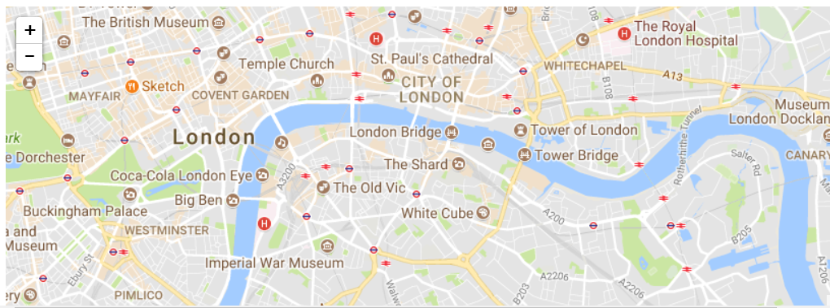
set marker on map:
For setting the marker, we will pass the geographical coordinates in to L.marker and add it to the map
var marker=L.marker([51.5, -0.09]).addTo(mymap);
Set popup on marker:
For setting the popup we will pass the message in to bindPopup and open the popup
marker.bindPopup('I am marker.')
marker.openPopup();
Output:
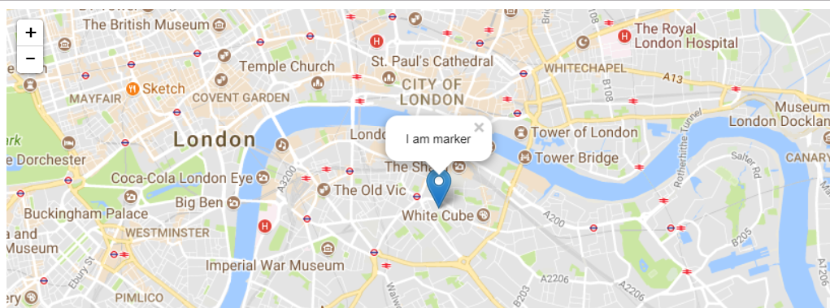
Set custom icon marker:
Make the icon
var customicon = L.icon({
iconUrl: 'customicon.png', //image file
iconSize: [38, 95], // size of the icon
});
Add this icon on the map
var marker= L.marker([51.5, -0.09], {icon: customicon}).addTo(mymap)
marker.bindPopup('I am marker.')
marker.openPopup();
Output:
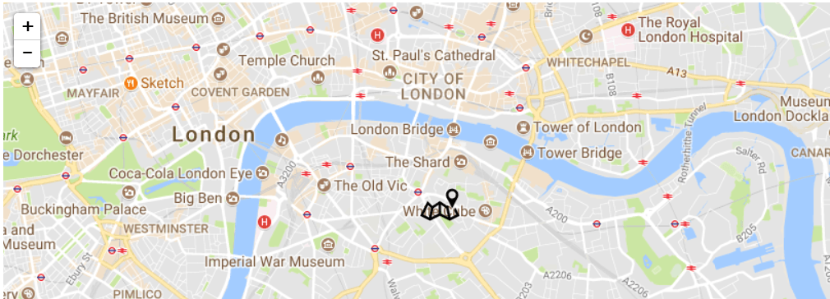
We can also set the marker as HTML content rather than an image icon. For this, We will create Div Icon and then add it to map
var markerOptions = {
icon: new L.DivIcon({
className: 'my-div-icon',
html: '<b class="icon" style="font-size: 16px;border:solid;padding:2px;border-width:
thin;border-bottom: 3px solid;border-right: 3px solid;color:white;background-color:red;border-
color:black">icon</b>'
})
};
I have used inline CSS, though an external CSS can also be used.
Now add the “markerOption” variable into marker
var marker= L.marker([51.5, -0.09], markerOptions).addTo(mymap)
marker.bindPopup(‘I am marker.')
marker.openPopup();
Output

we can also set marker popup as html content rather than string or text. For this add html into popup and you can also set width and height of this popup
var marker= L.marker([51.5, -0.09]).addTo(mymap)
marker.bindPopup("<div class='markerPopup' ><h2>London, UK<h/h2><h3>Wednesday,
2:00 PM</h3><h3>Mostly Cloudy</h3></div>", {
maxWidth : 560
});
marker.openPopup();
Output
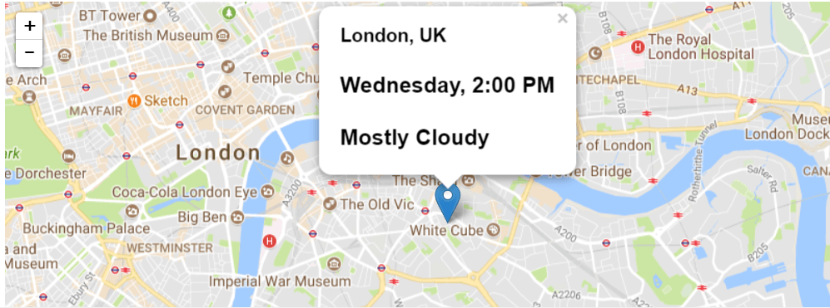
Best Practices
API Key Handling and Restrictions
Always keep your Google Maps API key secure by not exposing it in public repositories. Use HTTP referrer restrictions to limit key usage to authorized domains. Regularly monitor API usage and rotate keys if suspicious activity is detected. Enable only the necessary APIs to minimize security risks.
Performance Optimization
Implement tile caching to reduce loading times and server requests, enhancing map responsiveness. Limit the number of overlays and markers to avoid clutter and improve rendering speed. Use clustering techniques for large datasets to maintain smooth interactions. Optimize map initialization by loading essential layers first and deferring others.
Browser Compatibility and Mobile Responsiveness
Test your Leaflet map integration across major browsers to ensure consistent behavior. Utilize responsive design principles to adapt map containers for various screen sizes and orientations. Ensure touch-friendly controls for mobile users, including zoom and pan gestures. Use lightweight libraries and minimize dependencies to support older devices effectively.
Real-World Use Cases
Location-Based Apps
Location-based applications greatly benefit from integrating Google Maps in Leaflet. These apps can provide real-time tracking, geofencing, and location sharing with high accuracy and smooth performance. By leveraging Google Maps' detailed base layers and Leaflet's flexible plugin system, developers can create interactive maps that enhance user engagement. This is especially useful in ridesharing, social networking, and local discovery apps. The combination ensures fast loading times and mobile-friendly interfaces for a seamless user experience.
Real Estate Property Maps
Real estate platforms use Google Maps in Leaflet to display property listings with rich contextual information. Users can explore neighborhoods, view satellite imagery, and access detailed property data on an interactive map. The ability to add custom markers, popups, and overlays helps highlight amenities, schools, and transportation links. This integration improves property discovery and decision-making by providing an intuitive and visually appealing map interface. It also supports multiple layers for different property types or price ranges.
Logistics and Delivery Tracking
In logistics and delivery services, accurate and real-time mapping is critical. Google Maps in Leaflet allows companies to track vehicles, optimize routes, and provide live updates to customers. The flexibility to add multiple layers and custom markers enables visualization of delivery status, traffic conditions, and warehouse locations. This integration enhances operational efficiency and customer satisfaction by offering transparent and interactive tracking features. Additionally, it supports mobile responsiveness for drivers and dispatchers on the go.
Tourism and Navigation Apps
Tourism and navigation applications benefit from the rich features of Google Maps combined with Leaflet’s customization. Interactive maps can showcase points of interest, walking routes, and nearby attractions with detailed satellite and terrain views. Integration with Google’s Street View adds immersive experiences for virtual exploration. Users can plan trips, find directions, and discover hidden gems through an intuitive interface. Additionally, these applications often include features where users can answers find relevant locations or services quickly, enhancing the overall user experience. The lightweight Leaflet framework ensures smooth performance across devices, enhancing the overall travel experience.
How QSS Technosoft Can Help
Expertise in Custom Mapping Solutions
QSS Technosoft specializes in developing tailored mapping solutions that leverage the strengths of both Leaflet and Google Maps. Their team ensures seamless integration to deliver interactive, high-quality maps that fit specific project requirements. This expertise enables businesses to create engaging web maps with advanced features and smooth performance.
Experience in Building Geolocation
With a strong background in geolocation technologies, QSS Technosoft has successfully built applications across logistics, real estate, travel, and other industries. They focus on accurate location tracking, route optimization, and real-time updates to enhance user experience. Their solutions help businesses improve operational efficiency and customer engagement through reliable mapping services.
Full-Stack Development Support
QSS Technosoft provides comprehensive full-stack development, covering UI/UX design, API development, and cloud integration. This holistic approach ensures that mapping applications are not only visually appealing but also robust and scalable. Their end-to-end support helps clients deploy efficient, user-friendly web and mobile mapping solutions.
Tailored Solutions
Understanding diverse business needs, QSS Technosoft delivers customized solutions incorporating advanced map visualization and Geographic Information System (GIS) capabilities. They work closely with clients to implement features like multi-layer maps, data overlays, and spatial analysis tools. These tailored solutions empower businesses to leverage geospatial data for better decision-making and competitive advantage.
About Author
Zeeshan Raza Khan is working as a Software Developer at QSS Technosoft, having an experience of 1.4 years. Having the knowledge .Net, PHP, jQuery, and JavaScript.
Conclusion
Leaflet is a lightweight, mobile-friendly, and open-source JavaScript library that excels in creating customizable interactive maps. Google Maps offers powerful, detailed, and reliable geographic data with rich features like satellite imagery and advanced geocoding. Integrating Google Maps in Leaflet combines the strengths of both platforms, delivering high-quality, flexible web maps with excellent performance. This synergy empowers developers to build engaging, user-friendly mapping applications tailored to diverse needs. Together, they provide the best of both worlds for modern web mapping projects.
For businesses seeking to enhance their digital presence with interactive maps, leveraging professional expertise ensures seamless integration and optimal functionality. Expert developers can tailor solutions to specific requirements, maximizing the value of both Leaflet and Google Maps technologies. Partnering with experienced teams guarantees efficient development and superior user experiences.
Looking to build a custom map-based solution? Partner with QSS Technosoft for end-to-end development
FAQs Section
Q :What is Google Maps in Leaflet?
Google Maps in Leaflet refers to the integration of Google Maps' high-quality map tiles and services within the Leaflet open-source JavaScript library. This allows developers to create customizable, interactive web maps leveraging both platforms' strengths.
Q :How can I add Google map tiles inside a Leaflet map?
You can add Google map tiles inside a Leaflet map by using the L.tileLayer function with the appropriate Google Maps tile URL, including parameters like zoom level and subdomains. This enables the display of Google Maps layers within the Leaflet framework. When developing interactive maps, it is important to manage user interactions carefully to prevent issues such as comment attacks, ensuring a safe and user-friendly experience.
Q :Do I need a Google Maps API key to use Google Maps in Leaflet?
Yes, to access Google Maps services such as map tiles, geocoding, and routing, you typically need a valid Google Maps API key. This key ensures authorized use and access to Google's data and features. The main difference between using Google Maps directly and integrating it with Leaflet lies in the flexibility and customization options Leaflet provides, allowing developers to combine Google's rich map data with Leaflet's lightweight, extensible framework.
Q :What are the benefits of integrating Google Maps with Leaflet?
Integrating Google Maps with Leaflet offers high-quality base maps, multiple map layers (roadmap, satellite, terrain, hybrid), advanced geocoding API support, and the flexibility of Leaflet’s plugin ecosystem for enhanced customization and mobile-friendly interactive maps.
Q :Can I use other map tile providers with Leaflet?
Yes, Leaflet supports multiple map tile providers, including Open Street Map, Mapbox, and others. This flexibility allows developers to choose from various sources based on project needs.
Q :How do I set markers and popups on a Leaflet map?
Markers can be added using L.marker with specified coordinates, and popups can be bound to markers using bindPopup. These elements enhance interactivity by displaying information when users interact with map features.
Q :Is Leaflet suitable for mobile-friendly interactive maps?
Absolutely. Leaflet is designed to be lightweight and mobile-friendly, providing smooth performance and touch support across major devices, making it ideal for responsive web mapping applications. With just a few actions, developers can add markers, popups, and layers to create interactive and engaging maps tailored to their needs.
Q :What are static tiles in the context of Leaflet?
Static tiles refer to map tile images that do not change dynamically and are loaded as fixed images based on zoom and location. Leaflet can freely add static tiles from various sources, including Google Maps, for a static purpose in web maps. This capability is a key aspect of leaflet web mapping, allowing developers to efficiently render consistent map layers in their applications. When initializing the map, developers typically create a variable, often named var map, to hold the Leaflet map instance, which serves as the foundation for adding layers and interactive features.
Q :How can I explore related questions or similar questions about Google Maps in Leaflet?
Many developer communities and Q&A platforms provide features to explore related questions show research effort , answer copy link options, and research effort indicators to help users find relevant information efficiently.
Q :Where can I find more resources or plugins for Leaflet web mapping?
The Leaflet community offers a wide range of leaflet plugins and resources on their official website and repositories, enabling developers to extend map functionalities and customize their web maps further. Many Q&A platforms also provide an "answer copy link" feature, making it easy to share specific solutions and code snippets related to Leaflet and Google Maps integration.
How to use Google Maps in Leaflet?