Did you know that businesses with a Customer Relationship Management (CRM) system experience 27% higher revenue growth than those without one?
In this fiercely competitive world, finding the right CRM solution is a necessity. Zoho is the widely chosen CRM system by many businesses, the reason being its high customization feature and offering a use interface for customers.
If we believe a recent survey by Gartner, Zoho CRM has been adopted by over 250,000 businesses worldwide, with a customer satisfaction rate of 95%.
Isn’t the number large? What could be the reason for its immense popularity?
Let’s understand Zoho CRM immense benefits for businesses with an example.
Suppose you run an e-commerce business having a really large customer database. Adopting Zoho CRM will help you segment your customers based on their-
- Preferences
- shopping history, and
- demographics.
Now you can personalize your marketing campaigns, leading to higher conversion rates and customer satisfaction.
Sounds pretty awesome isn’t?
Continue reading this blogpost to get an understanding of how customizing Zoho CRM can get your business with maximum growth & revenue.
Also Read:- Enhance Your Customer Experience by Seamlessly Integrating Odoo CRM with WhatsApp
Customize Zoho CRM for Your Business with this Step-By-Step Process
Want to customize Zoho CRM for your business as per your needs? Here’s a step-by-step guide to do that.
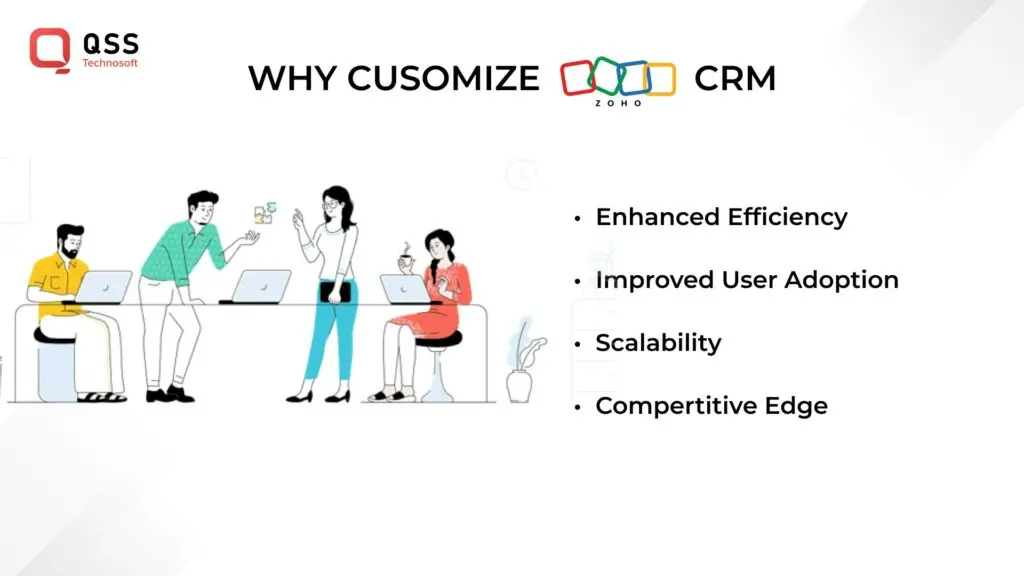
Step 1: Take Time to Look Through Your Business Processes
Before you choose customization, ensure you have a deep understanding of your business processes. For this, take enough time to:
- Analyze your sales, marketing, and customer service workflows.
- Identify areas that need improvement through customization.
Our Take: Conduct interviews or workshops with different teams and departments to gather information about their processes. For example, imagine you have three-stage sales process consisting of “New Lead,” “Qualified Lead,” and “Closed Won,” you can customize Zoho CRM to reflect these stages.
You can choose tools like process mapping or flowcharting that will help you visualize the existing workflows and identify inefficiencies.
Step 2: Customize Fields and Layouts
- Identify Key Data: Determine the specific information that needs to be tracked in your CRM.
- Create Custom Fields: Add fields tailored to capture the identified data, ensuring you can access and report on it easily.
- Organize Layouts: Customize the layout of records to display custom fields logically and intuitively.
Our Take: For an e-commerce business, create fields like “Order ID,” “Product Name,” “Order Date,” and “Order Status.” Organize these fields in the order record layout for easy access.
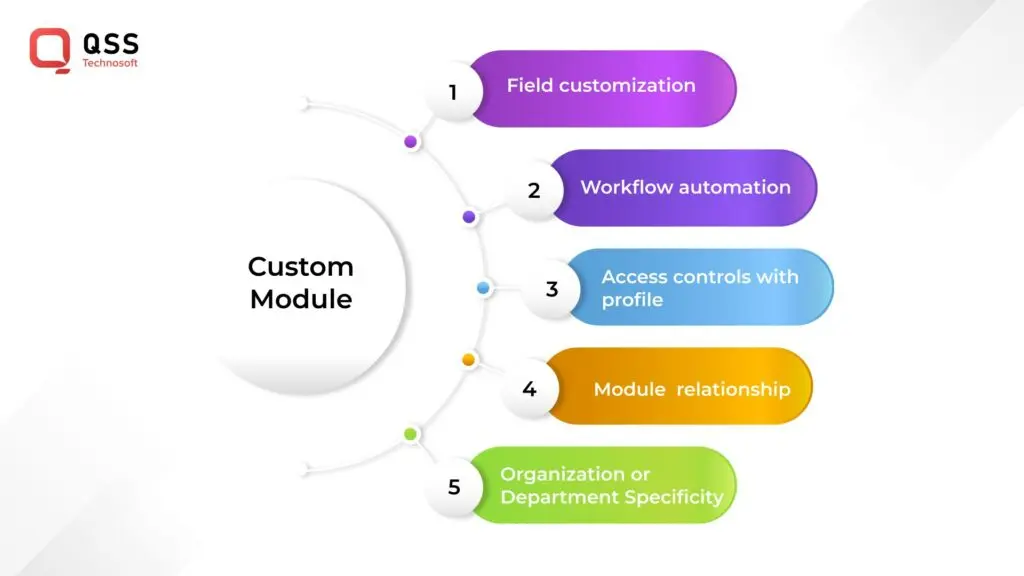
Step 3: Automate Workflows with Blueprint
- Define Processes: Use Blueprint to outline sequential or parallel tasks for specific record types.
- Mandatory Tasks: Set mandatory tasks for each stage of the process.
- Automation: Set up email reminders or notifications to ensure tasks are completed.
Create a sales process blueprint with tasks like qualifying leads, sending proposals, and closing deals. You can use visual representation for easy tracking & guidance.
For handling support tickets, you can create a custom module called “Support Tickets” to track and manage tickets within Zoho CRM.
You can also automate your workflow by automatically assigning leads to sales representatives based on their location or assigning tasks to team members when a deal moves to the next stage.
Step 4: Defining Roles & Permissions
- For different hierarchies in your organization, you can create roles like “Sales Manager” or “Regional Manager” to control access to specific modules and records.
- You can define custom profiles with different levels of access to restrict or grant permission for various actions, such as editing records or exporting data.
- You can assign permission to create or edit leads only to the “Sales Team” profile, limiting access to other teams or departments.
Step 5: Integrate Zoho CRM with Other Tools
- Identify Tools and software that need integration with Zoho CRM.
- You can Setup Integrations with apps like G Suite, MailChimp, DocuSign and PayPal.
- You can integrate Zoho CRM with accounting software like QuickBooks to sync customer data, invoices, estimates, and payments seamlessly.
- Also, Zoho CRM can be integrated with your email service provider, such as Microsoft Outlook or Gmail. This will help you track email automatically and sync contacts.
- Use Zoho CRM’s custom API for integration with other business systems or tools like project management software or marketing automation platforms.
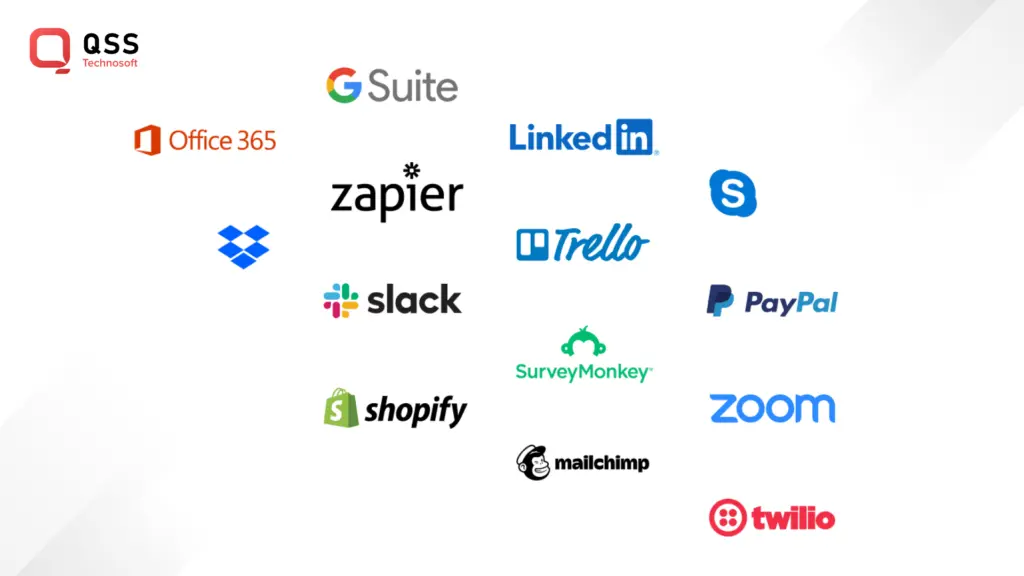
Trick: You can integrate G Suite to sync contacts, emails, and calendar events and eliminate manual data entry.
Step 6: Create Custom Reports & Dashboards
- Define Metrics: Identify key metrics and KPIs important to your business.
- Build Reports: Create custom reports to analyze these metrics.
- Design Dashboards: Add these reports to dashboards for real-time monitoring.
Our Take: Track sales performance by region with a custom report displaying total sales value by region. Add this to a sales dashboard for real-time monitoring.
Step 7: Explore Zoho Marketplace
- Explore Marketplace: Search for third-party applications and extensions that enhance CRM functionality.
- Select Integrations: Choose apps that cater to your business needs.
Our Take: Integrate accounting software like QuickBooks from Zoho Marketplace to sync customer and financial data automatically.
Also Read:- The Role of Salesforce in Customer Relationship Management (CRM)
Step 8: Training the Team
- Provide Training: Ensure your team understands the customizations and how to use the CRM effectively.
- Create Documentation: Develop user guides or knowledge base articles detailing customizations.
- Ongoing Support: Offer continuous support to address any questions or issues.
Our Take: Conduct training sessions to demonstrate customized features and provide ongoing support with detailed user guides.
Conclusion
It’s high time to say goodbye to the frustration of working with rigid business systems and customize your business system with Zoho CRM!
With ZOHO, possibilities are endless. Leveraging Zoho, you can:
- Automate workflows
- Integrate with other tools
- Create custom reports and dashboards
- Integrate additional plugins and extensions.
Now, we know what you’re thinking. “How do I make all these customizations actually work for my business?” Well, that’s where we suggest you to take help from a Zoho CRM service providers.
An expertise Zoho CRM customization company can guide you through the process and help you make the most out of this powerful tool. One of the leading ZOHO CRM provider company in USA is QSS Technosoft. You connect with their extremely talented CRM professionals for further guidance.
So, what are you waiting for? Don’t settle for a one-size-fits-all CRM. Take control of your business processes, improve customer relationships, and drive growth with personalized Zoho CRM customizations.
Reach out to us at QSS Technosoft today and let us show you the way to CRM success!
We are proud to mention that our work has been recognized by leading B2B reviews and research platforms like GoodFirms, Clutch, MirrorView, and many more.
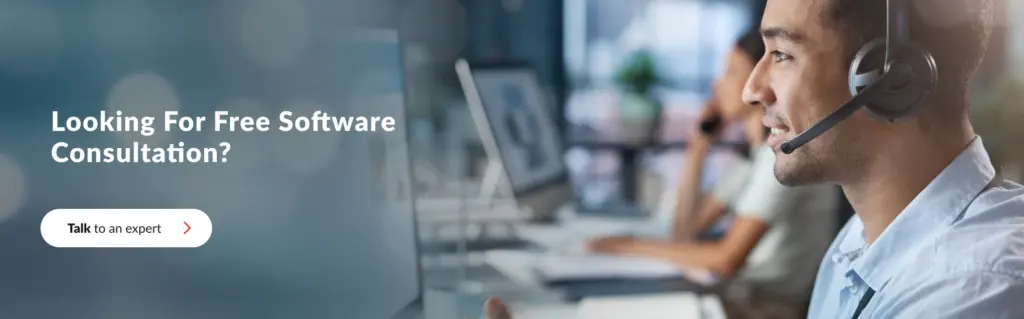
How to Customize Zoho CRM to Fit Your Business Needs: Some Useful Tips